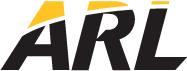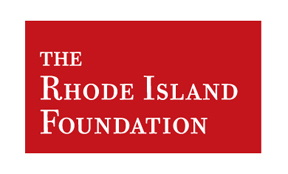Jarjar Slack Notifier
|
June 28 2017
|
Keywords:
slack,
jarjar
|
Jarjar is a collection of scripts that lets you programmatically send notifications to your Slack team.
You can find the code on Github.
What can jarjar do for me?
Here are some things we use it for:
- Send reminders to yourself or a group.
- Notify users when their jobs (simulations, backups, etc) are completed.
- Combine jarjar with cron to send out daily positive vibes.
But How?
We have designed two interfaces into jarjar: a shell command and a Python Module.
The Shell Command
The sh/ directory contains a shell command jarjar and a configuration file .jarjar.
Fill the configuration file out with useful defaults. Critically, you’ll want to paste in your Slack webhook so that jarjar knows where to send the message. Then put the configuration file in your home directory (~/), that’s where jarjar will look for it. Don’t worry, you can override those defaults later.
Then, add the shell command to your path. After that, you can use it like so:
1
2
3
4
5
6
7
8
9
10
11
# echo the default message to the default channel
jarjar -e
# echo a message to the #general channel
jarjar -e -u #general -m "Hi, everyone!!"
# Send yourself a notification when a script is completed
jarjar -u @username -m "Your job is finished!" python my-script.py
# send a message to the non-default slack team
jarjar -e -u @username -m "Hi!" -w "their-webhook-url"
Modifiers
| Modifier | Description |
|---|---|
-e |
Echo the message. If this flag is not included, jarjar waits until a provided process is completed to send the message. By default (without the -e flag), jarjar launches a screen with your script (which terminates when your script ends). You can always resume a screen launched by jarjar by finding the appropriate PID: screen -ls and screen -r PID. |
-r |
Attaches screen created by jarjar (when -e is not used) |
-m |
Message to be sent |
-u |
Username (or channel). Usernames must begin with @, channels with #. |
-w |
Webhook for the Slack team. |
The Python Module
This module implements jarjar’s functionality more fluidly within Python scripts. Importing the jarjar module provides a simple class, which is initialized by a default webhook and channel (but can be overridden), and sends messages like the shell command.
Installation is simple:
- Make sure the
python/jarjarfolder is on your current path (e.g., copy it to your working directory, or your modules directory). - Make sure you’ve installed
python-requests.
Then, you’re good to go! You can use it as follows:
1
2
3
4
5
6
7
8
9
10
11
12
13
14
15
16
17
18
19
20
21
22
23
24
from jarjar import jarjar
# initialize with defaults
jj = jarjar(channel = '#channel', url = 'slack-webhook-url')
# send a text message
jj.text('Hi!')
# send an attachment
jj.attach(dict(status='it\'s all good'))
# send both
jj.post(text='Hi', attach=dict(status='it\'s all good'))
# override defaults
jj.attach(dict(status='it\'s all good'), channel = '@jeffzemla')
jj.text('Hi!', channel = '@nolan', url = 'another-webhook')
# initialization is not picky
jj = jarjar()
jj.text('Hi', channel = '#channel', url = 'slack-webhook-url')
jj = jarjar(url = 'slack-webhook-url')
jj.attach(dict(status='it\'s all good'), channel = '#channel')
Methods
text
jj.text(text, **kwargs)
Send a text message, specified by a string, text. User may optionally supply the channel and webhook url in the kwargs.
attach
jj.attach(attach, **kwargs)
Send attachments, specified by values in a dict, attach. User may optionally supply the channel and webhook url in the kwargs.
post
jj.post(text=None, attach=None, channel=None, url=None)
The generic post method. jj.text(...) and jj.attach(...) are simply convenience functions wrapped around this method. User may supply text and/or attachments, and may override the default channel and webhook url.
How to configure a Slack Webhook
You’ll need to configure Incoming Webhooks for your Slack team. You need to specify a default channel (which jarjar overrides), and Slack will give you a webhook url. That’s it!
When you’re setting things up, you can also specify a custom name and custom icon. We named our webhook robot jar-jar, and we used this icon, so messages look like this: